Developing An Income Prediction Application in Python Using Machine Learning Algorithms and PyQt5
I developed an application that utilizes a simple machine learning algorithm. The dataset I used was sourced from the UCI Machine Learning Repository. To make the application more user-friendly, I integrated PyQt5 to build a graphical user interface (GUI). With this project, users can both view the results of predictions and input new values to generate forecasts.
import sys from PyQt5.QtWidgets import QApplication from gui import MainWindow import pandas as pd from sklearn.model_selection import train_test_split from sklearn.tree import DecisionTreeClassifier from sklearn.metrics import accuracy_score def load_and_process_data(): df = pd.read_csv("https://archive.ics.uci.edu/ml/machine-learning-databases/adult/adult.data", header=None) df.columns = ["age", "workclass", "fnlwgt", "education", "education-num", "marital-status", "occupation", "relationship", "race", "sex", "capital-gain", "capital-loss", "hours-per-week", "native-country", "income"] X = df.drop("income", axis=1) y = df["income"] X = pd.get_dummies(X) return X, y def train_and_evaluate_model(): X, y = load_and_process_data() X_train, X_test, y_train, y_test = train_test_split(X, y, test_size=0.2, random_state=42) clf = DecisionTreeClassifier(random_state=42) clf.fit(X_train, y_train) y_pred = clf.predict(X_test) accuracy = accuracy_score(y_test, y_pred) return accuracy def predict_income(age, hours_per_week): df = pd.read_csv("https://archive.ics.uci.edu/ml/machine-learning-databases/adult/adult.data", header=None) df.columns = ["age", "workclass", "fnlwgt", "education", "education-num", "marital-status", "occupation", "relationship", "race", "sex", "capital-gain", "capital-loss", "hours-per-week", "native-country", "income"] X = df[["age", "hours-per-week"]] y = df["income"] X_train, X_test, y_train, y_test = train_test_split(X, y, test_size=0.2, random_state=42) clf = DecisionTreeClassifier(random_state=42) clf.fit(X_train, y_train) prediction = clf.predict([[age, hours_per_week]]) return prediction[0] def main(): app = QApplication(sys.argv) window = MainWindow(train_and_evaluate_model, predict_income) window.show() sys.exit(app.exec_()) if __name__ == "__main__": main()
Step 2: The Graphical User Interface (gui.py)
In the second part of the project, I designed a user interface to allow users to interact with the model through buttons rather than relying solely on the console. The main menu contains two options: “Test the Model Accuracy” and “Predict the Income”. The entire user interface is defined in the gui.py file.
Here’s the code for gui.py:
from PyQt5.QtWidgets import QMainWindow, QPushButton, QVBoxLayout, QWidget, QLabel, QLineEdit, QStackedWidget class MainWindow(QMainWindow): def __init__(self, accuracy_function, prediction_function): super().__init__() self.accuracy_function = accuracy_function self.prediction_function = prediction_function self.setWindowTitle('Income Prediction Application') self.setGeometry(100, 100, 400, 300) self.stacked_widget = QStackedWidget() self.setCentralWidget(self.stacked_widget) self.main_menu_widget = QWidget() self.layout = QVBoxLayout() self.accuracy_button = QPushButton('Test Model Accuracy') self.accuracy_button.clicked.connect(self.show_accuracy_screen) self.layout.addWidget(self.accuracy_button) self.predict_button = QPushButton('Predict Income') self.predict_button.clicked.connect(self.show_prediction_screen) self.layout.addWidget(self.predict_button) self.main_menu_widget.setLayout(self.layout) self.stacked_widget.addWidget(self.main_menu_widget) def show_accuracy_screen(self): self.accuracy_widget = AccuracyWidget(self, self.accuracy_function) self.stacked_widget.addWidget(self.accuracy_widget) self.stacked_widget.setCurrentWidget(self.accuracy_widget) def show_prediction_screen(self): self.prediction_widget = PredictionWidget(self, self.prediction_function) self.stacked_widget.addWidget(self.prediction_widget) self.stacked_widget.setCurrentWidget(self.prediction_widget) def show_main_menu(self): self.stacked_widget.setCurrentWidget(self.main_menu_widget) class AccuracyWidget(QWidget): def __init__(self, parent, accuracy_function): super().__init__() self.parent = parent self.accuracy_function = accuracy_function layout = QVBoxLayout() self.result_label = QLabel('Calculating model accuracy...') layout.addWidget(self.result_label) self.back_button = QPushButton('Back') self.back_button.clicked.connect(self.back_to_main_menu) layout.addWidget(self.back_button) self.setLayout(layout) self.show_accuracy() def show_accuracy(self): accuracy = self.accuracy_function() self.result_label.setText(f'Model Accuracy: {accuracy*100:.2f}%') def back_to_main_menu(self): self.parent.show_main_menu() class PredictionWidget(QWidget): def __init__(self, parent, prediction_function): super().__init__() self.parent = parent self.prediction_function = prediction_function layout = QVBoxLayout() self.input_age = QLineEdit(self) self.input_age.setPlaceholderText("Age") layout.addWidget(self.input_age) self.input_hours_per_week = QLineEdit(self) self.input_hours_per_week.setPlaceholderText("Hours Per Week") layout.addWidget(self.input_hours_per_week) self.predict_button = QPushButton('Predict Income') self.predict_button.clicked.connect(self.run_prediction) layout.addWidget(self.predict_button) self.result_label = QLabel('Prediction result will be displayed here') layout.addWidget(self.result_label) self.back_button = QPushButton('Back') self.back_button.clicked.connect(self.back_to_main_menu) layout.addWidget(self.back_button) self.setLayout(layout) def run_prediction(self): age = int(self.input_age.text()) hours_per_week = int(self.input_hours_per_week.text()) prediction = self.prediction_function(age, hours_per_week) self.result_label.setText(f'Predicted Income: {prediction}') def back_to_main_menu(self): self.parent.show_main_menu()
Step 3: Interacting with the Application
When the user clicks on “Test the Model Accuracy,” the application displays the accuracy of the trained model. This feature helps evaluate how well the model performs on the given dataset. Additionally, I implemented a functionality where users can input their own values to predict income. The model requires details such as age and working hours to make a prediction.
Conclusion
This project serves as a valuable resource for individuals who want to learn more about Machine Learning and PyQt5. By making further additions or modifications to the project, users can enhance their understanding and improve their skills in both fields.



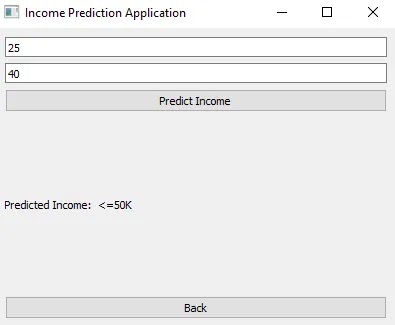






Hiç yorum yok